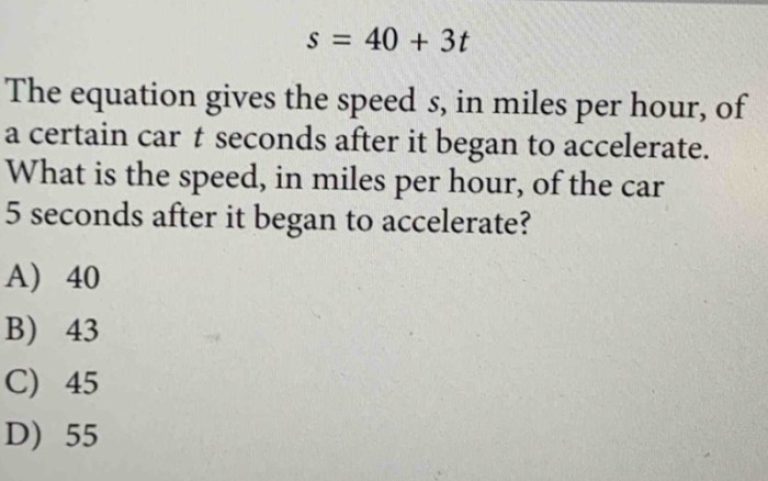How to use McDonald’s app while traveling? It’s easier than you think! This guide will walk you through downloading the app, finding nearby locations, customizing your order, paying seamlessly, and even snagging deals on the go. We’ll cover everything from setting up your account and adding payment methods to tracking your order and troubleshooting any potential issues you might encounter while exploring new places.
Get ready to make your road trips (or flights!) a whole lot tastier.
Mastering the McDonald’s app means smoother, faster, and more convenient food stops, no matter where your travels take you. From navigating unfamiliar cities to managing orders for a large group, this guide will provide you with the essential skills to make the most of the app’s features. We’ll explore tips and tricks to maximize your experience and ensure you get your McFlurry fix without any hiccups.
App Download and Account Setup

Getting the McDonald’s app is the first step to easy ordering on the go. It’s available on both Android and Apple devices, making it accessible to almost everyone. Setting up an account is quick and straightforward, allowing you to save your favorites and payment information for even faster ordering later.Downloading the app and creating an account is easy. You’ll need a smartphone and an internet connection.
The process is similar across different operating systems, although the exact steps might vary slightly depending on your device.
App Download
To download the McDonald’s app, simply open your device’s app store. For Apple devices, this is the App Store; for Android devices, it’s the Google Play Store. Search for “McDonald’s” in the search bar. You should see the official McDonald’s app appear at the top of the results. Tap on the app icon, and then tap “Get” (App Store) or “Install” (Google Play Store).
The app will download and install automatically. Once the download is complete, you can open the app and begin the account creation process.
Account Creation
After opening the downloaded app, you’ll typically see a prompt to create an account or sign in. Select “Create Account.” You’ll be asked to provide some basic information, such as your email address, a password (choose a strong password!), and possibly your date of birth. You might also be given the option to sign up using your Google or Facebook account for a quicker registration.
Remember to choose a strong password – a combination of uppercase and lowercase letters, numbers, and symbols – to keep your account secure. After providing this information and agreeing to the terms and conditions, your account will be created.
Adding Payment Methods
Adding your payment information is crucial for a smooth ordering experience. Within the app, you’ll find a section dedicated to managing payment methods. This is usually accessible through a profile or settings menu. You can typically add credit cards, debit cards, and sometimes even digital wallets like Apple Pay or Google Pay. Follow the on-screen instructions to enter your card details securely.
The app will often ask for your card number, expiry date, and CVV code. Ensure the information you enter is accurate to avoid any issues with payment processing. Many apps also offer the ability to save multiple payment methods for convenience. After adding your payment information, you can select your preferred payment method when placing your order.
Navigating the App While Traveling
So you’ve downloaded the McDonald’s app and set up your account – great! Now let’s talk about how to use it effectively while you’re on the go. This section will walk you through finding nearby restaurants, checking their hours and services, and customizing your order, all from the convenience of your phone.
The McDonald’s app is designed to be user-friendly, even when you’re navigating unfamiliar territory. Its map feature and other tools are key to making your meal planning smooth and stress-free while traveling.
Locating Nearby McDonald’s Restaurants
Finding a McDonald’s near you is easy. The app utilizes your phone’s location services to display nearby restaurants on an interactive map. This map usually shows the restaurants as pins, with each pin potentially representing a different location.
- Open the McDonald’s app and ensure location services are enabled on your phone. You may need to grant the app permission to access your location if you haven’t already.
- Look for a map icon or a button labeled “Find a McDonald’s” or something similar. The exact wording and placement might vary slightly depending on your app version.
- The map will display nearby McDonald’s restaurants. Each marker usually indicates a specific location, providing a visual representation of their proximity to your current location.
- Tap on a marker to see more details about that particular restaurant, such as its address, phone number, and hours of operation.
Filtering Restaurants by Features
Need a drive-thru for a quick bite on the road, or a playplace to keep the kids entertained? The app often allows you to filter your search results to find restaurants with specific features. This saves you time and ensures you find a location that meets your needs.
- Once the map with nearby McDonald’s locations is displayed, look for filter options. These are typically represented by icons or buttons. Common filters include “Drive-Thru,” “PlayPlace,” and possibly others depending on the app version and location.
- Select the filter(s) that apply to your preferences. For example, if you need a drive-thru, tap the “Drive-Thru” filter. The map will then update to only show restaurants with that feature.
- The filtered results will display only McDonald’s locations that match your chosen criteria. This makes it easy to quickly find the perfect location for your situation.
Checking Restaurant Hours and Services
Knowing a restaurant’s hours and available services before you arrive is crucial, especially when traveling. The McDonald’s app provides this information directly.
- Select a McDonald’s location from the map. This usually opens a detailed view of that restaurant.
- Look for a section displaying the restaurant’s hours of operation. This will typically show the opening and closing times for each day of the week. Note that hours may vary depending on the location and day.
- Some locations may also list available services, such as whether they offer McDelivery, dine-in, or other options. This information is usually displayed prominently in the restaurant’s details.
Customizing Orders Using the App
Ordering ahead through the app lets you customize your meal to your exact preferences. This feature is particularly handy when traveling, allowing you to avoid long lines and potential delays.
- Select a McDonald’s restaurant from the map and choose the “Order” or “Menu” option.
- Browse the menu and select your desired items. The app typically allows for customizations, such as adding or removing ingredients, specifying sizes, and choosing different sauces.
- Once you’ve selected your items and made your customizations, review your order and proceed to checkout. You’ll likely be given options for payment and pickup/delivery.
Mobile Ordering and Payment
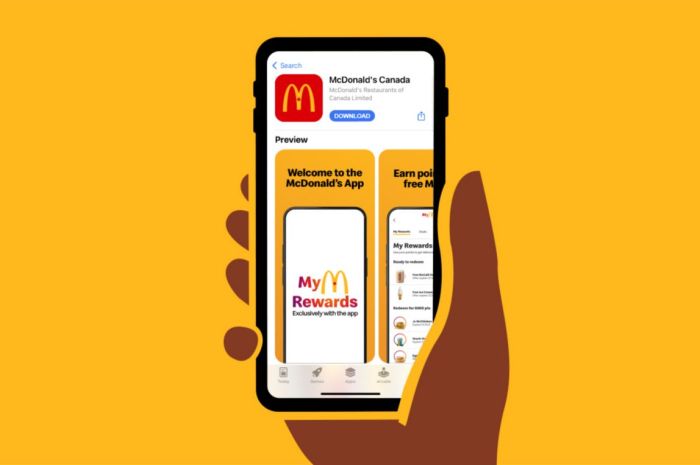
The McDonald’s app offers a convenient way to order and pay for your food while traveling, saving you time and potentially even money. Let’s explore the process and compare it to traditional in-person ordering.
Mobile Ordering Versus In-Person Ordering
The following table compares mobile ordering with the traditional in-person method, highlighting the advantages and disadvantages of each. Choosing the best method depends on your priorities and the specific circumstances of your trip.
| Method | Speed | Convenience | Cost |
|---|---|---|---|
| Mobile Ordering | Can be faster, especially during peak hours, as you bypass the queue. However, preparation time remains the same. | Highly convenient; order anytime, anywhere, and customize your meal before arrival. | Potentially lower, as you might spot app-exclusive deals. |
| In-Person Ordering | Can be slower, especially during busy periods, due to queues. | Less convenient; requires you to be physically present at the restaurant. | Standard pricing; might miss out on app-only discounts. |
Placing a Mobile Order
Placing a mobile order is straightforward. First, open the McDonald’s app and locate the “Order” or similar button. Browse the menu, selecting your desired items. You can add modifications, such as removing pickles or adding extra cheese, directly on the item selection screen. Once your order is complete, review it carefully, checking for accuracy.
Next, choose your preferred pickup or delivery option. For pickup, select your desired McDonald’s location and choose a pickup time. For delivery, enter your location and confirm the delivery address and any applicable fees. Finally, proceed to payment.
Payment Options and Security
The McDonald’s app supports various payment methods, prioritizing secure transactions. Common options include credit/debit cards (Visa, Mastercard, American Express, Discover), Apple Pay, Google Pay, and sometimes PayPal. The app uses industry-standard encryption to protect your payment information. Your card details are not stored on your device; instead, they are processed securely through the app’s payment gateway. Each transaction is encrypted, reducing the risk of unauthorized access or fraud.
You’ll receive an order confirmation with your payment details, allowing you to track your order status and review your transaction history within the app. If you encounter any issues, the app usually provides customer support contact information.
Managing Mobile Orders While Traveling
Keeping tabs on your McDonald’s order while on the go is easy with the app. You’ll have access to real-time updates, allowing you to plan your meal breaks efficiently and avoid any unexpected delays. This section will cover tracking your order, making changes, and handling multiple orders for your group.
Order Status Tracking and Estimated Times
The McDonald’s app provides a clear and concise way to monitor your order’s progress. Once you place an order for pickup or delivery, you’ll see its status updated dynamically. This usually includes stages like “Order Received,” “Preparing,” “Ready for Pickup,” or “Out for Delivery.” Along with the status, you’ll typically find an estimated pickup or delivery time, which helps you manage your schedule accordingly.
For example, if you’re traveling by car and see your order will be ready in 15 minutes, you can plan to arrive at the restaurant around that time. If it’s a delivery, you can anticipate the approximate arrival based on the estimated time provided. Remember that these times are estimates and can be affected by factors like restaurant traffic and delivery driver availability.
Modifying or Canceling Orders
Need to make a change or cancel your order? The McDonald’s app usually allows for modifications or cancellations, but there are limitations. The app often displays a timeframe within which you can make changes without penalty. For instance, you might be able to cancel or modify your order up to 10 minutes after placing it. After that, changes may not be possible, or you may incur a cancellation fee.
Always check the app’s instructions and any associated fees before canceling or making changes to your order. If you are traveling and need to modify your order significantly, consider contacting the restaurant directly via phone to see if they can accommodate your request.
Managing Multiple Orders for Groups
Traveling with a large group? The McDonald’s app makes it relatively straightforward to manage multiple orders. You can place separate orders for each person in your group using the same account or different accounts. If you use the same account, the app usually allows you to view all orders simultaneously, providing a consolidated view of their status and estimated times.
This lets you easily coordinate pickup or delivery for everyone. Alternatively, each member of the group can place their own individual orders through the app, using their own accounts. Coordinating this requires communication among group members to ensure everyone’s order is placed and tracked correctly. For large groups, it is often advisable to pre-order and pre-pay to ensure a smooth and efficient process.
Utilizing App Features for Rewards and Deals
The McDonald’s app offers a variety of ways to save money and earn rewards while you travel. By taking advantage of its features, you can significantly reduce your spending on food during your journeys. Let’s explore how to maximize these benefits.The McDonald’s app primarily uses a points-based rewards system tied to purchases. These points accumulate over time and can be redeemed for various menu items or discounts.
Additionally, the app frequently features limited-time offers and coupons, offering further savings opportunities.
McDonald’s Rewards Program Enrollment
To participate in the McDonald’s Rewards program, you’ll need to create an account within the app (as previously covered). Once your account is set up, you’ll automatically be enrolled in the rewards program. There’s usually no separate enrollment process; simply making purchases through the app begins earning you points. Look for a section in the app clearly labeled “Rewards” or “My Rewards” to track your progress.
Locating and Redeeming Coupons and Discounts
Finding available coupons and discounts is straightforward. The app usually features a dedicated section, often labeled “Deals” or “Offers,” showcasing current promotions. These offers often vary by location and time, so checking regularly is worthwhile. To redeem a coupon, typically you select the offer before placing your order, and the discount will be automatically applied at checkout.
Some offers might require a specific minimum purchase amount or may be limited to certain menu items.
Accessing and Utilizing Earned Rewards, How to use mcdonald’s app while traveling
After accumulating enough points, you can redeem them for various rewards. The app will clearly display the available rewards and the number of points required for each. These rewards typically include free menu items, discounts on your order, or even exclusive deals. To redeem your points, navigate to the “Rewards” section and select the reward you wish to claim.
The reward will then be added to your mobile order or made available for use at the restaurant. Keep an eye on the expiration dates of your rewards to ensure you don’t miss out on using them.
Troubleshooting Common App Issues While Traveling
Using the McDonald’s app while traveling can be super convenient, but sometimes things don’t go as smoothly as planned. Network issues, location problems, and app glitches are all possibilities. This section will help you identify and resolve some common problems you might encounter. Knowing how to handle these situations will ensure your mobile ordering experience remains positive, even when you’re on the go.
Poor Network Connectivity
Spotty internet access is a common travel frustration, and it directly impacts app functionality. Without a reliable connection, the app might struggle to load, process your order, or even display your current location. If you experience slow loading times or error messages, check your device’s network connection. Make sure you’re connected to a Wi-Fi network or have a strong cellular data signal.
Consider using a mobile hotspot if your phone’s data is weak. If your network connection is stable but the app is still sluggish, try restarting your device or the app itself. This often clears temporary glitches.
Location Services Errors
The McDonald’s app relies on your device’s location services to find nearby restaurants and for accurate delivery estimations. If location services are disabled or inaccurate, the app might not display the correct list of restaurants or might show the wrong address for delivery. To troubleshoot this, go to your device’s settings and ensure that location services are enabled for the McDonald’s app.
You may also need to allow the app to access your precise location. If the problem persists, check your device’s GPS signal strength; weak signals can lead to location errors. Consider restarting your device or checking for any GPS-related settings that may be interfering.
App Glitches and Slow Loading Times
Occasionally, the app itself might encounter temporary glitches. This could manifest as slow loading times, unexpected crashes, or errors during order processing. If the app is unusually slow, try closing and reopening the app. Clearing the app’s cache and data (this process varies slightly depending on your device) can also resolve minor software issues. As a last resort, uninstalling and reinstalling the app can often fix more persistent problems.
Remember to back up any important information before uninstalling.
Order Processing Errors
Problems with order placement can range from payment issues to server errors. If you encounter a problem submitting your order, double-check your payment information to ensure it is accurate and up-to-date. If the problem continues, it may be a temporary server issue on McDonald’s end. In such cases, try placing the order again after a few minutes. If the error persists, contact McDonald’s customer support for assistance.
Contacting McDonald’s Customer Support
If you’ve tried all the troubleshooting steps and still experience problems with the app, it’s time to contact McDonald’s customer support. You can usually find contact information, such as a phone number or email address, within the app’s help section or on the McDonald’s website. Be prepared to provide details about the issue, including error messages, screenshots (if possible), and the time and date the problem occurred.
Providing as much detail as possible will help customer support resolve the issue more efficiently.
So, there you have it – a comprehensive guide to conquering the McDonald’s app on your next adventure. By following these simple steps, you’ll be able to easily locate nearby restaurants, customize your orders, pay conveniently, and even earn rewards along the way. Remember, the app is your ultimate travel companion for satisfying those McDonald’s cravings wherever your journey may lead.
Happy travels (and happy eating!).
FAQ Resource: How To Use Mcdonald’s App While Traveling
Can I use the app offline?
No, the McDonald’s app requires an internet connection to function properly. Offline ordering and menu viewing aren’t currently supported.
What if my order is wrong?
Contact the restaurant directly through the app or in person to report the issue. They’ll usually offer a replacement or refund.
How do I manage multiple orders for a group?
Place separate orders for each person to avoid confusion. You can easily track each order’s status individually within the app.
What happens if my payment fails?
Check your payment information and try again. If the problem persists, contact your bank or McDonald’s customer support.
Can I change my order after I’ve placed it?
You might be able to modify or cancel your order depending on its status and the restaurant’s policies. Check the app for options.